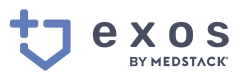Set Up Steps
Get your invite and then invite people to your workspace.
Exos is Invite Only
Access to a Exos company workspace is by invite only. Ask your Customer Success Manager or Account Executive for more information. Not using Exos by MedStack or MedStack Control yet? Contact us.
A Customer Success Specialist will create the company workspace on Exos and invite you to join the workspace.
Accept an invitation
Invitations are sent via email from [email protected] and will include a unique invitation link to join a company. New users will be prompt to create an account when redeeming an invitation, and existing users will be prompt to join the company workspace.
Invitations can be redeemed within 7 days before expiring.
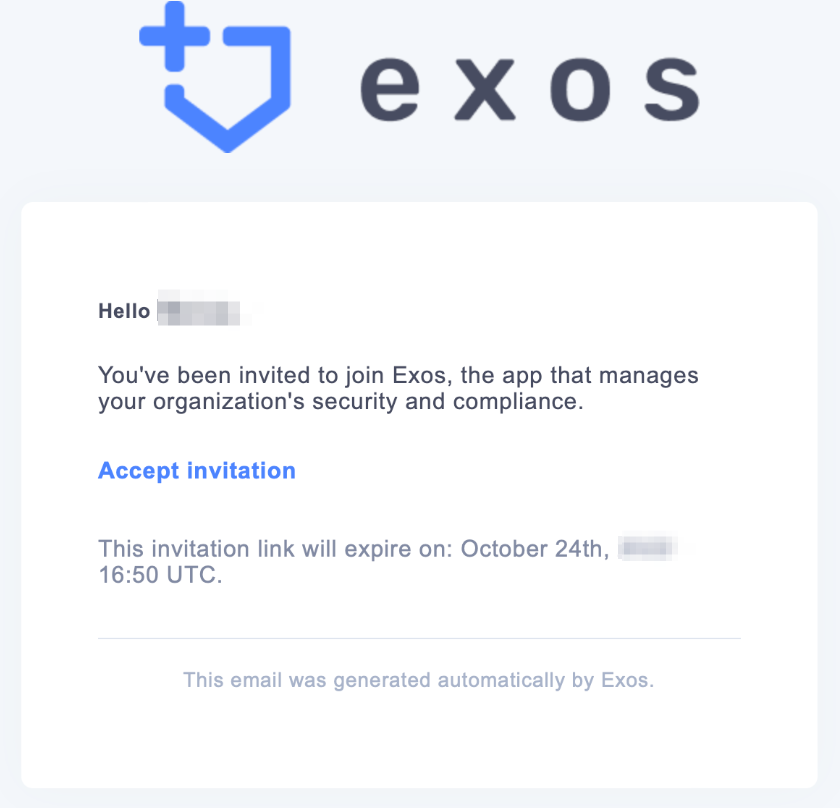
Add new employees
Admins can create invitations to Exos navigating to the "My Organization" section, and clicking the "Add New Employee" button. There are two (2) ways to add new employees to the company workspace.
- By Email
- Import CSV
Adding new employees by each method requires the user role be set.
Remove employees
An employee can be removed from a company workspace by clicking the ellipsis icon on their row in the "Employees" table and clicking "Delete account"
Please note that employees with the Admin role cannot be deleted. Their Admin role assignment must first be removed.
Updated over 2 years ago