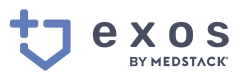Procedures
The goal for any procedure is for it to be simple, consistent, and easy to use.
Procedures are like a roadmap - they help ensure that you meet the standards set forth in a policy. They outline the key processes necessary for successful implementation, so that you can stay on track.
Procedures help you:
- establish steps for achieving your compliance goals,
- make sure everyone knows what their role is, and
- provide consistency during the execution of tasks or processes.
This way no one has to worry or guess about the right way to get things done: just follow the procedure!
What makes a good procedure?
- Procedures have an direct relationship to the policies they serve.
- Procedures are developed with the user in mind.
- There is a sense of ownership among procedure users.
- Procedures need to be understandable and written so that what needs to be done can be followed by all employees.
- Procedures that are unnecessarily restrictive limit their usefulness.

Pre-defined procedures
Exos by MedStack comes with a variety of procedures that may or may not fit your business needs. Our procedures are designed to give you a substantial head start when it comes to building your compliance program. This way it's not only easy to comply with healthcare privacy and security requirements, but you're prepared for any regulatory changes that may come your way.
Many procedures become unique to an organization over time, so you are encouraged to create new procedures as you see fit. Organizations may find that they can meet requirements of multiple policies with one procedure, or may find that they need to adapt a procedure to fit a person's workflow.
Procedures are highly flexible, and that's the point!
MedStack Control washes worries away
If you are a MedStack Control customer alongside Exos by MedStack, you benefit from our secure platform compliance!
Instead of having to complete a procedure entirely by yourself and build many controls and platform safeguards from scratch, you can contact our support team for specific evidence. MedStack Control is proven to give customers a leg up in their compliance programs. Check out MedStack's reviews on G2.
Creating procedures
Procedures are defined by a description, a timeframe, and tasks. To create a new procedure, go to the Procedures section and click the Create procedure button.
Looking for advice on how to write clearer procedures?
Check out Google's Technical Writing Course for Engineers. While it is not specific to procedure writing, many of the same principles for clear and concise writing apply!
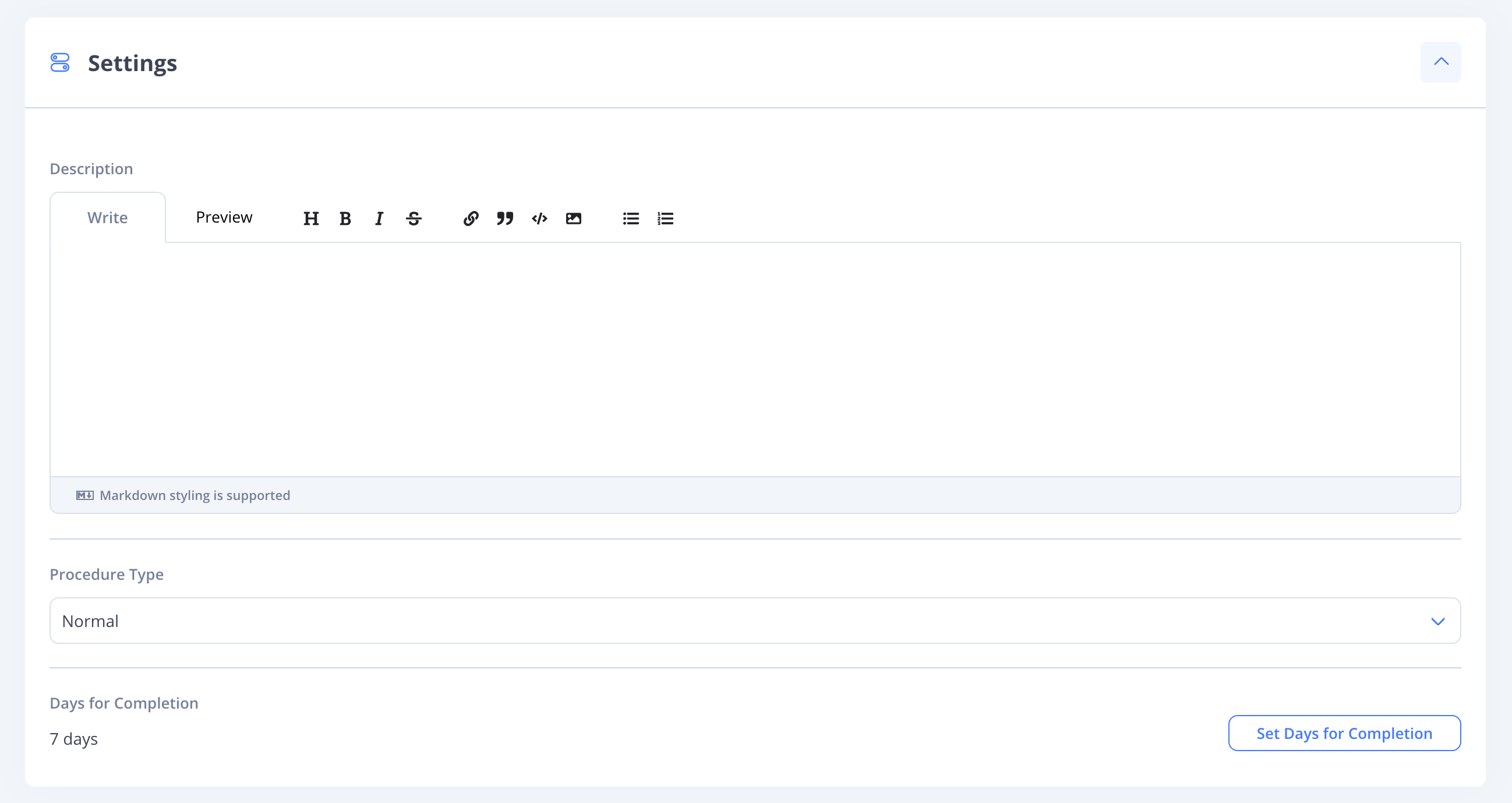
Adding steps
Each step in a procedure is a new task for whomever is assigned the procedure when it's started.
When creating a procedure, tasks therein can trigger a custom assignment or a new procedure begins. Thus, procedures can be daisy-chained together using tasks.
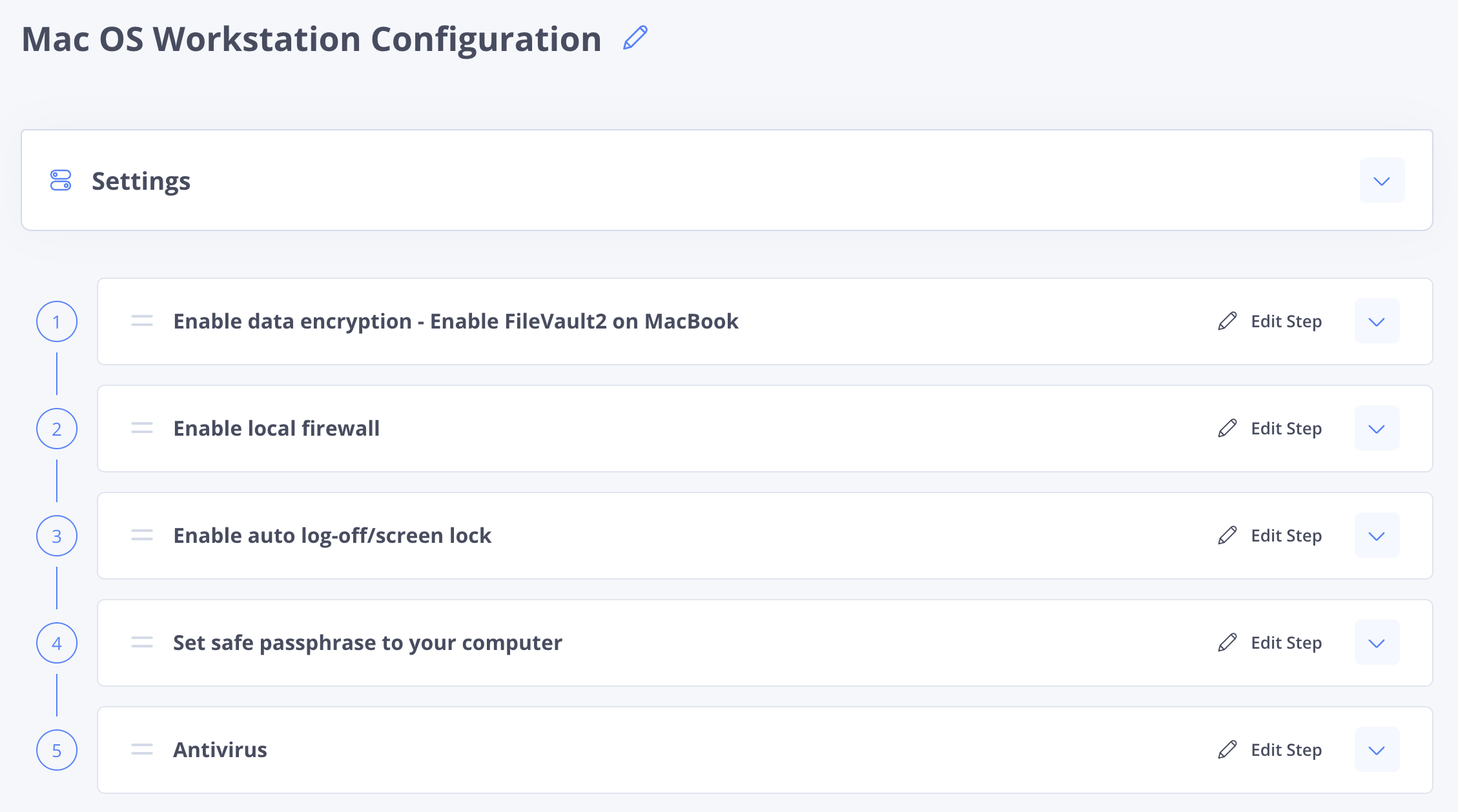
An example of a multi-step workstation configuration procedure.
Editing procedures
Editing a procedure is not supported because of audit-ability. Procedure tasks are immutable. Once a task is started, it cannot be modified. This is to ensure that evidence that may be generated by a task cannot be tampered with!
Instead of editing a procedure, you “duplicate” from an existing procedure. This way tasks that cascade off the new procedure can be created and scheduled once the new procedure is started.
Tamper-free tasks
Rest assured that no one can modify a procedure once it has been started. We love a good audit trail.
Running procedures
Procedures can be started once they're assigned to an employee. To assign a procedure, go to the Procedures section and click the ellipsis for a procedure you want to start. The procedure details page opens. From here, click the Assignments tab to create a new employee assignment.
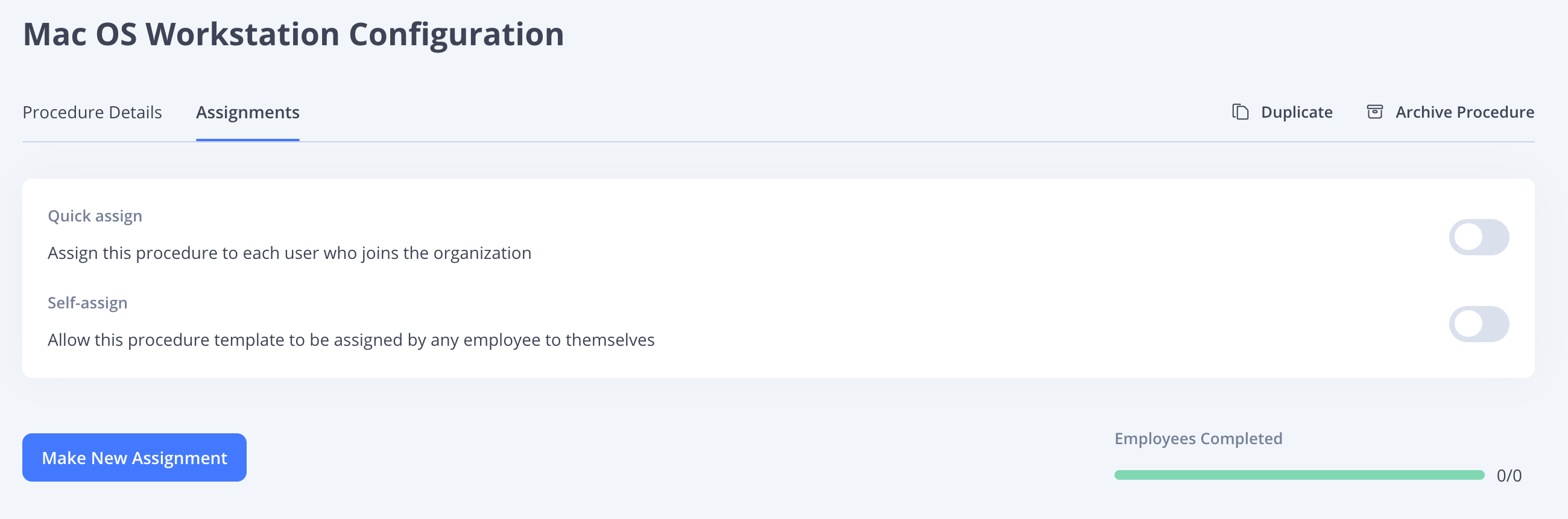
Assigning a procedure in Exos.
By clicking Make New Assignment, you can select all employees you'd like to assign the procedure to. Additionally, you can configure the procedure to automatically assign to new employees of the organization (Enable Quick assign) or allow employees to assign the procedure to themselves (Enable Self-assign).
Unassign Employee
If you have assigned an employee to a procedure using Quick assign, or assigned a group by accident, you can easily unassign someone from a procedure's Assignments tab.
Find the employee you want to unassign, click the ellipsis, and select Unassign Employee.
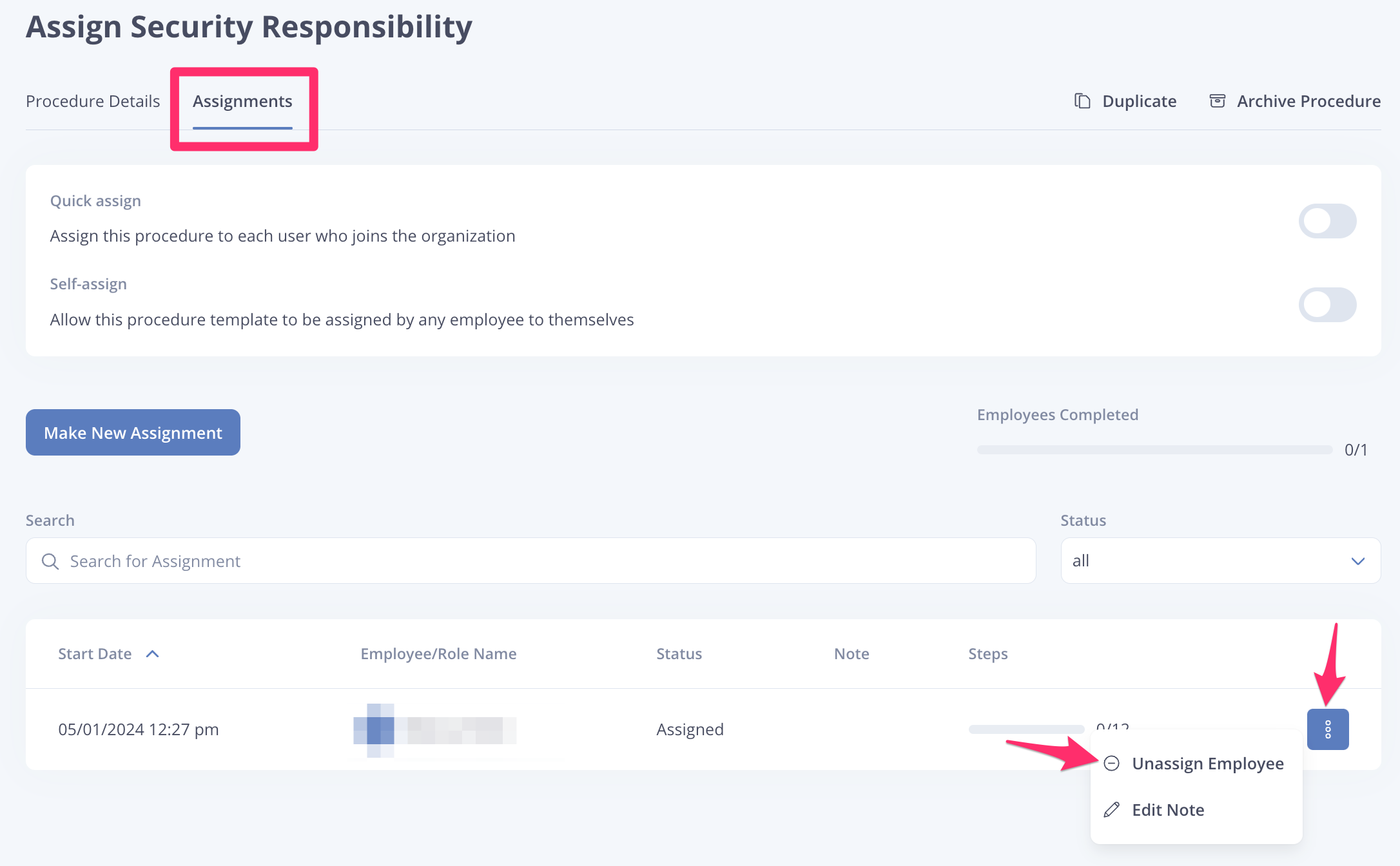
Removing an assigned employee from a procedure.
Updated over 1 year ago